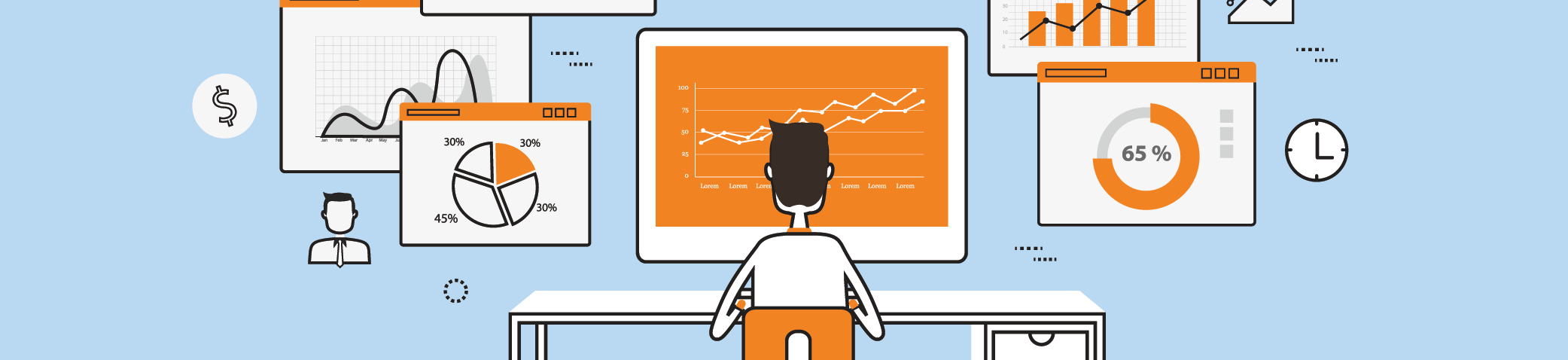As you (hopefully) know Canvas is coming to Clark for Spring 2023. Over the break, there are some quick and easy things you can do to prepare for next semester.
Everyone
Download the Canvas app
Canvas has robust, easy-to-use apps for mobile devices that allow you to do almost everything that you can do in a browser – participate in discussions, watch videos, submit assignments, grade work and much more!
Record your name pronunciation
Clark is excited to provide access to NameCoach through Canvas, a software that allows you to record an audio clip of your name and listen to others’ pronunciations.
-
- Log into Canvas (https://canvas.clarku.edu/)
- Click on Account
- Click on NameCoach
- Click Record Your Name
- Use your microphone
- Upload a pre-recorded audio clip
- Receiving a phone call and record
Take the time to listen to your peers’ pronunciations too.
-
- Log into Canvas (https://canvas.clarku.edu/)
- Open your course
- Click on NameCoach (in the left menu)
- Play pronunciations of classmates’ names
- At the start, there may not be many listed. Encourage your peers to record to make this tool useful for everyone.
Upload your profile picture
Put a face to the name by uploading a headshot or chosen avatar. This helps faculty and other students relate to you and remember your great work in Canvas.
-
- Log into Canvas (https://canvas.clarku.edu/)
- Click on Account
- Click on Profile
- Hover over the profile picture and click the pencil icon
- Follow the prompts
Faculty
ATS is here to help with the transition to Canvas, and we’re excited that so many of you have already reached out for help, attended workshops and office hours, and are busy preparing your Spring classes. Check out our resources below, and don’t hesitate to contact canvas@clarku.edu with questions.
- Eight Steps to Canvas: Eight (quick and easy) things that most faculty need to get their Spring courses ready
- Canvas Workshops and Office Hours: 20+ online, live, ATS-hosted training opportunities between now and the beginning of the Spring semester
- Canvas Documentation: Quality Canvas-provided documentation for those who prefer self-paced learning
- Canvas Support Webpage: A one-stop web page for all of the above resources, and much more.

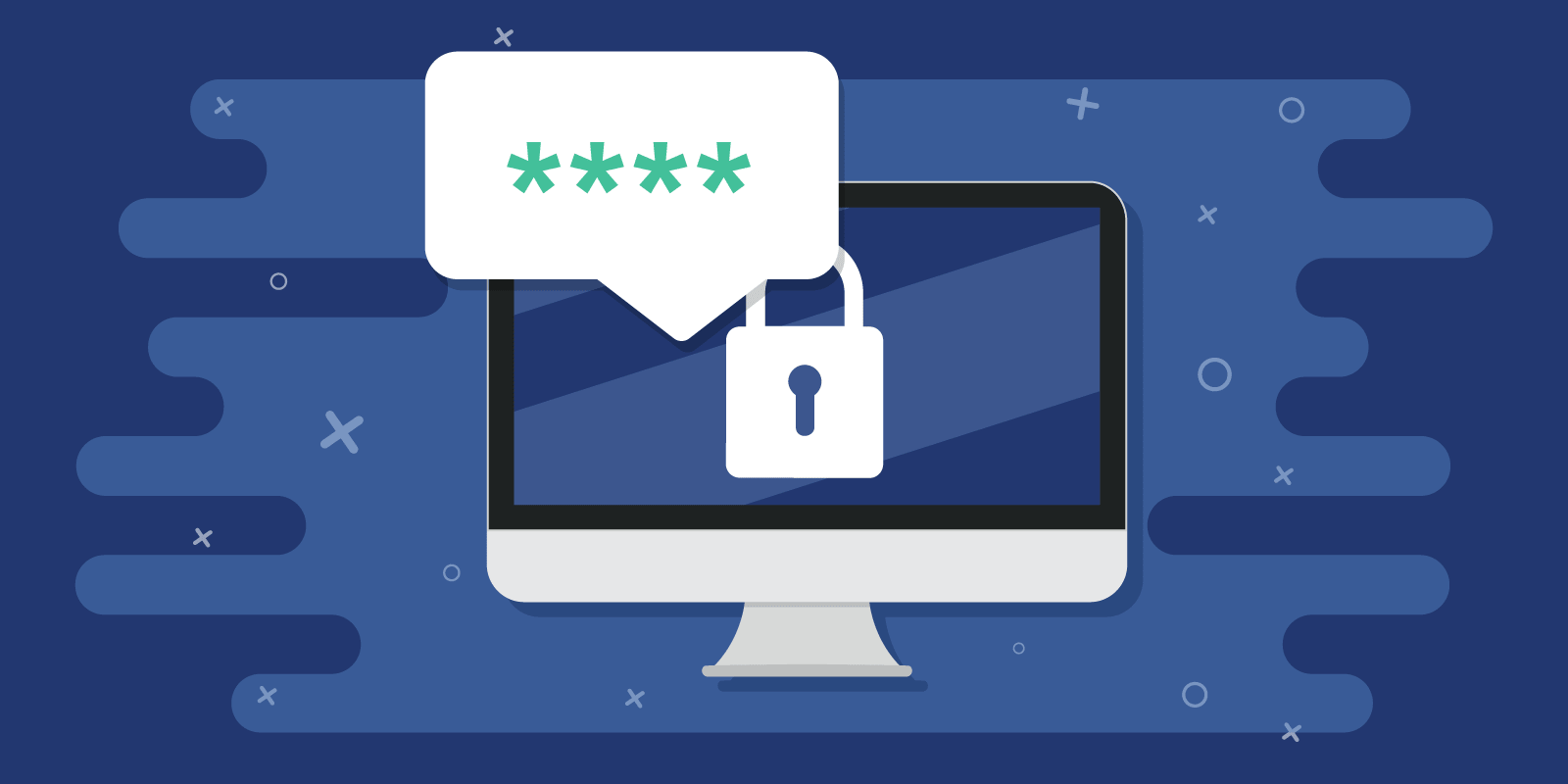
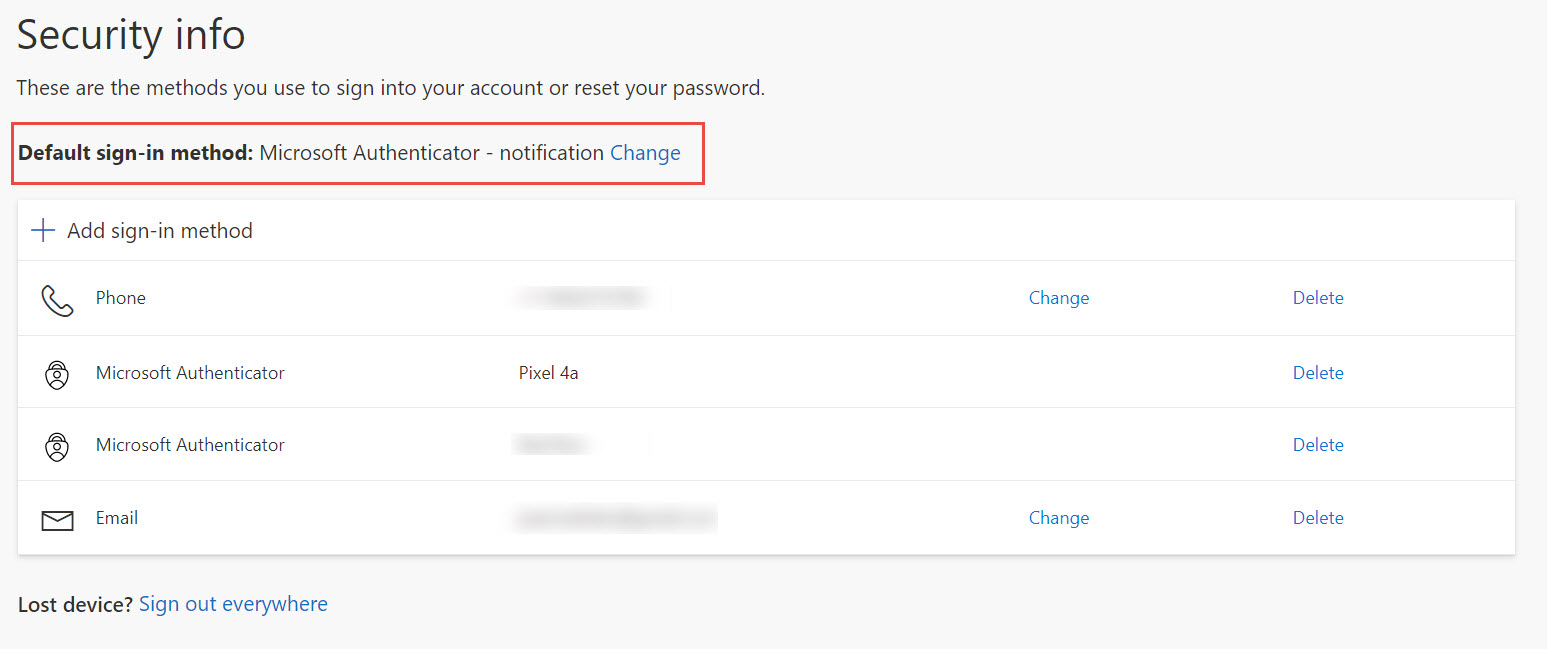

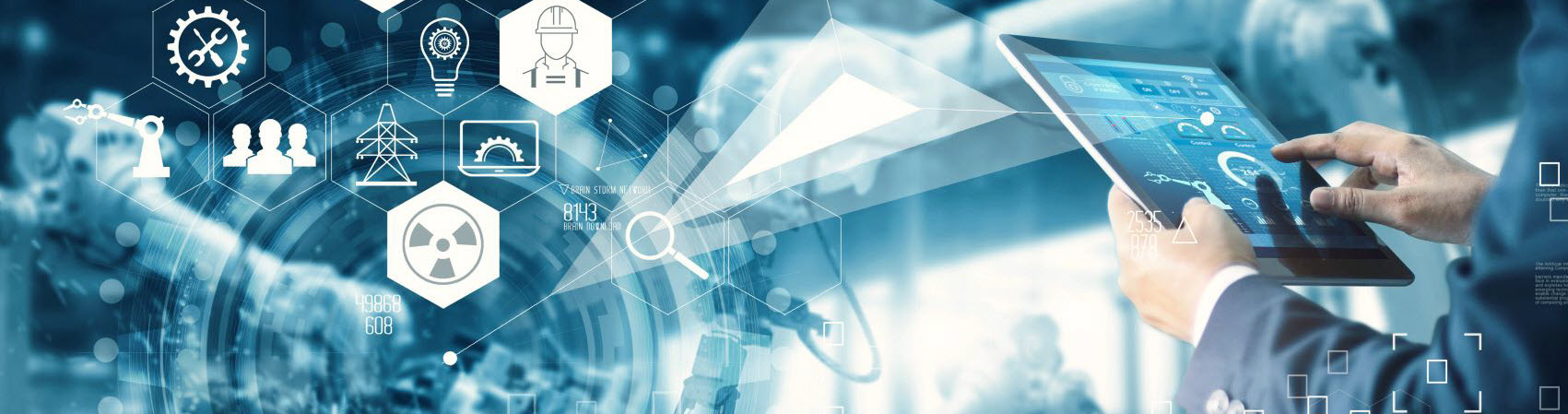
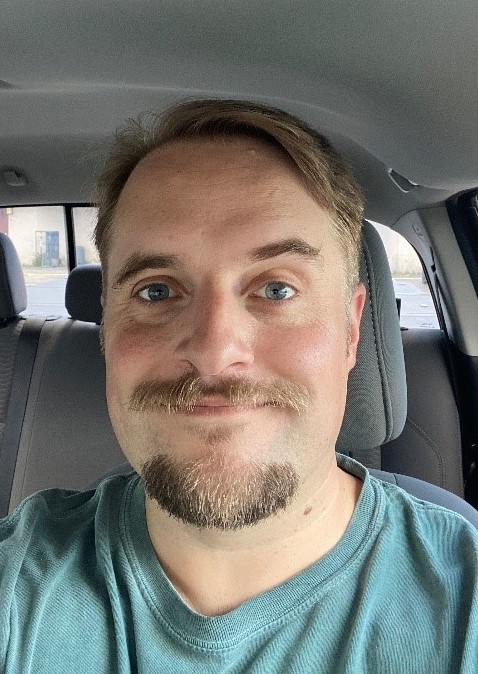 This month, we meet Andrew Duncklee, IT Security Engineer.
This month, we meet Andrew Duncklee, IT Security Engineer.