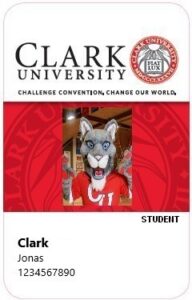Whether you’re returning to Clark or joining our campus community for the first time, ITS is excited to help you succeed this semester! We’ve worked hard over the summer to expand technological tools and spaces to help you study, create, and teach to the best of your ability.
If you want to save time…
- Faculty and Staff: Set up a Microsoft Bookings page so students or colleagues can schedule time on your calendar in just a few clicks! Click here to check out the ITS page on Microsoft Bookings and learn more.
- Students: Use your to-do list to create your schedule in Outlook for the Web. Watch this short YouTube video to get started.
If you want to organize your emails…
- Turn on conversation view, which groups received messages and replies together. No more searching through your sent items!
- Turn on Conversation View in Outlook for Windows
- Turn on Conversation View in Outlook for Mac
- Turn on Conversation View in Outlook for Web
- Create rules in Outlook to automatically take action on emails as they come in. Choose from a variety of options, such as forwarding, filtering, categorizing, and flagging. With rules, the important stuff gets your attention, and the less-important stuff gets organized.
If you want to brush up on what you learned last year…
- Use your Clark credentials to activate your free LinkedIn Learning account. Browse thousands of topics, including programming, research and citation, study skills, and time management.
- Click here to activate your LinkedIn Learning account
- Click here to browse back-to-school resources curated by Clark’s ITS department
If you want to customize notifications to increase focus…
- Customize your Canvas notifications by going to your account and selecting Notifications. From here, you can create your own preferences to make sure you’re receiving messages in a way that best supports your learning or teaching style.
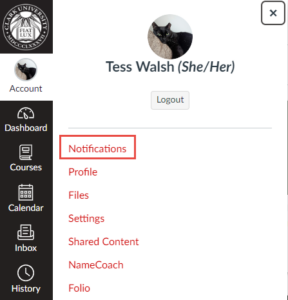
If you want to try a new way to get ideas on paper…
- Practice dictating your thoughts into a Microsoft Word document. Brainstorming or writing this way might feel more natural depending on how you think best, and it’s a great technique to use to avoid blue light and eye strain if you’ve been looking at your screen for a while. Click here to learn more about how to use dictation in Word.
ITS looks forward to supporting you during the academic year. Please contact the Help Desk by emailing helpdesk@clarku.edu or calling 508-793-7745 if you have questions, suggestions, or require technological assistance.