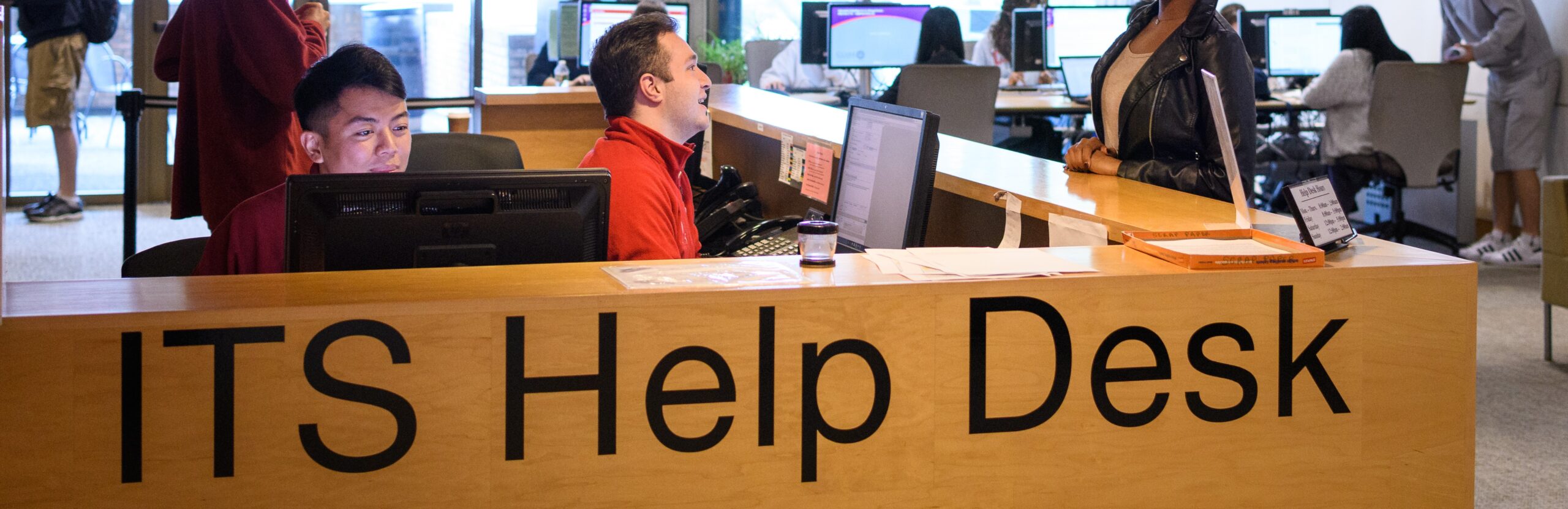
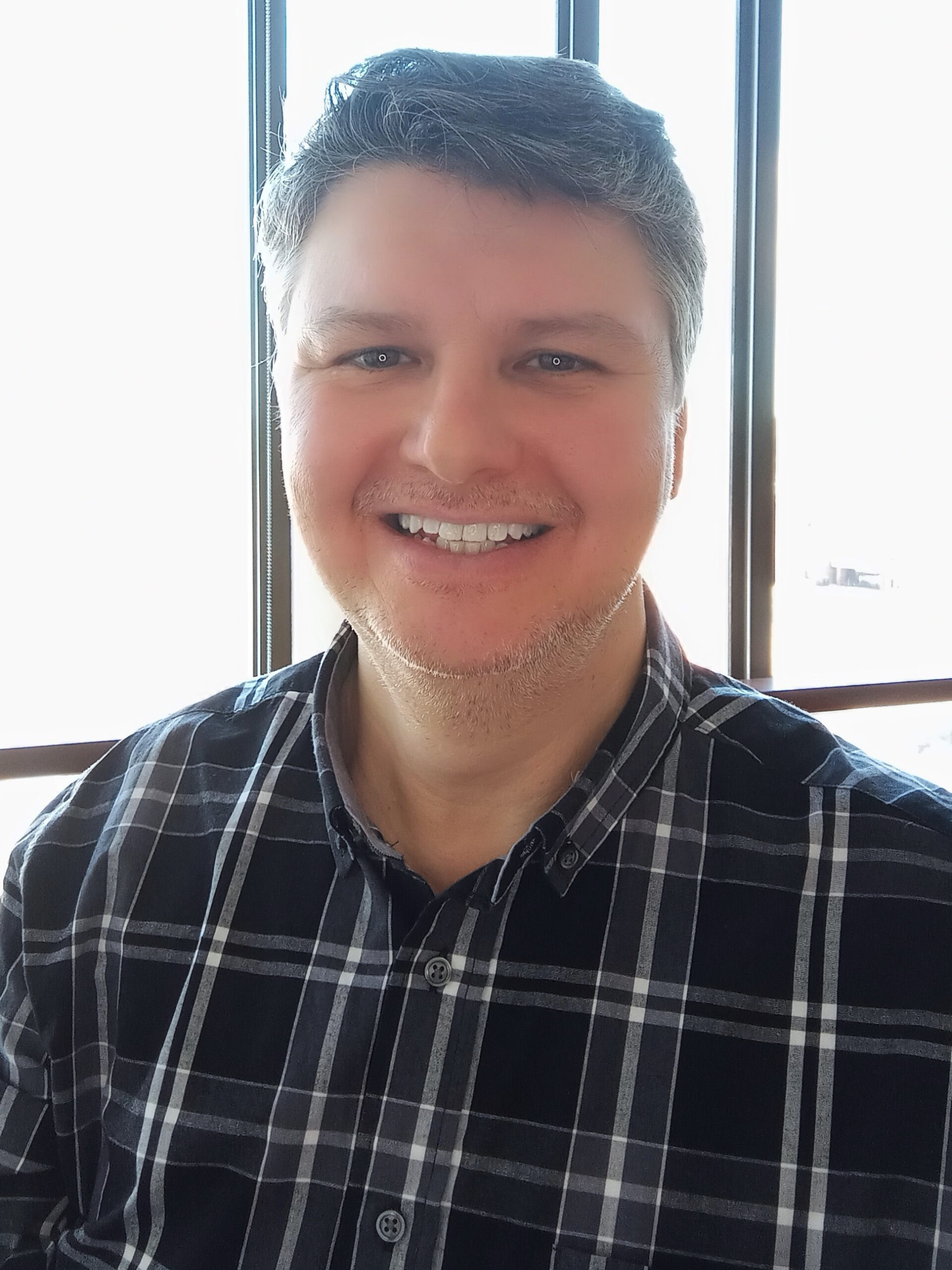 ITS is excited to announce that long-time Academic Technologist, Michael Krikonis, has been promoted to Manager of Client Support, a role previously held by Terrance McCormack.
ITS is excited to announce that long-time Academic Technologist, Michael Krikonis, has been promoted to Manager of Client Support, a role previously held by Terrance McCormack.
From March 13th, Michael will relocate to manage the Help Desk’s daily operations with Sharon Griffin Edson, Tess Walsh, and our many student employees. In addition to the regular work that the Help Desk does, Michael will also be leading many new initiatives to improve ITS services across campus, including employee onboarding, computer replacements and community support.
After 16 years working at Clark University, mostly in the Academic Technology department, Michael is well-known and respected around campus for his work with Moodle, Qualtrics, research technology support, and much more. In the past two years Michael has taken a leading role in the LMS evaluation and replacement project and worked closely with many ITS partners to support the successful roll-out of Canvas.
For those faculty and staff used to reaching out to Michael for ATS support, don’t worry because ATS will continue to be here to help. Contact canvas@clarku.edu for any Canvas-specific concerns, or contact one of our other wonderful staff for other questions:
- Don Lutz, dlutz@clarku.edu
- Bhagya Srinivasan, bsrinivasan@clarku.edu
- Dorothy Erickson, derickson@clarku.eu
Look for Michael at the Help Desk from March 13th!

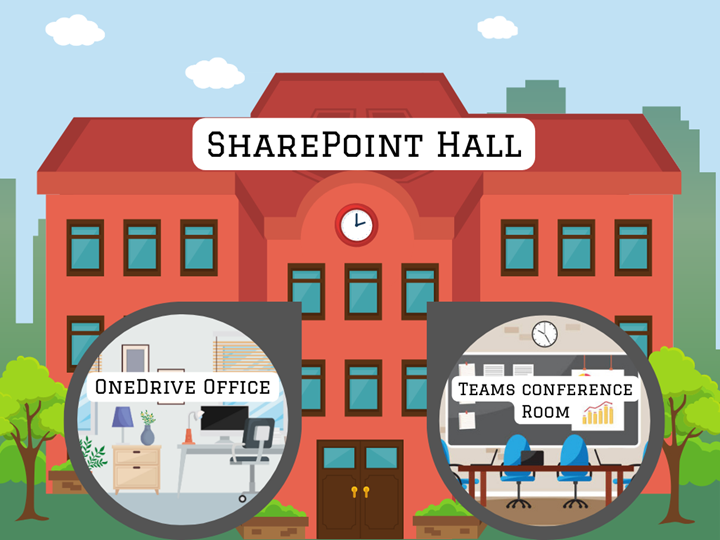


 Why should I use NameCoach?
Why should I use NameCoach?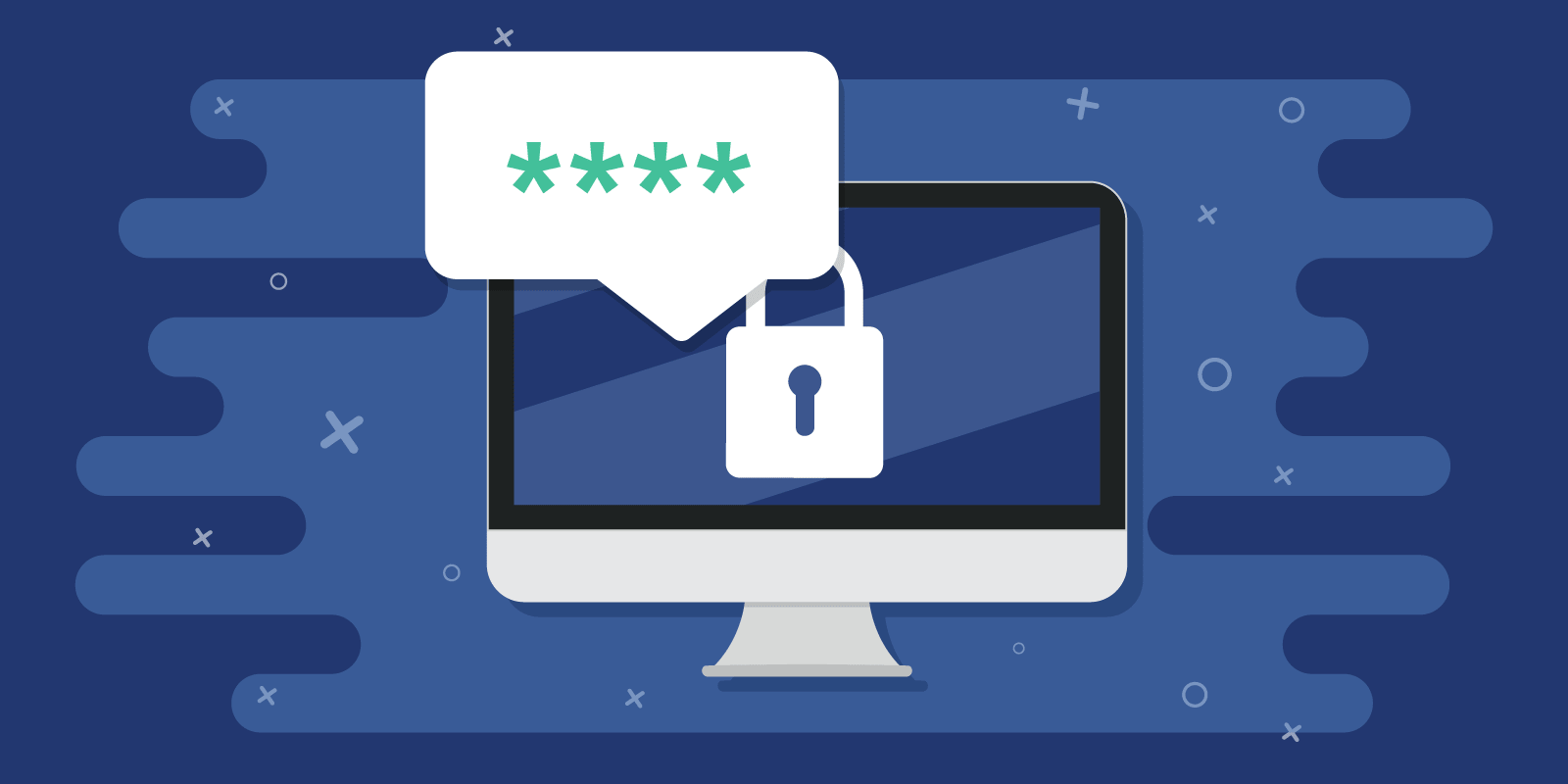
 This month, we meet Rajesh Shukla, Assistant Director of Enterprise Applications, who has been at Clark for 7 years.
This month, we meet Rajesh Shukla, Assistant Director of Enterprise Applications, who has been at Clark for 7 years.