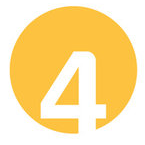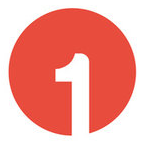 Log In
Log In
Canvas works best using Chrome, Firefox or Edge, or by accessing it via the Canvas apps on your mobile devices.
- Visit https://canvas.clarku.edu/
- Click on the Canvas link in the ClarkYou portal
- Click on the Login button here: https://www.clarku.edu/offices/its/a-z-service-catalog/canvas/
Some users have reported issues navigating Canvas using Safari (a common Mac/iPhone/iPad browser). If you do encounter a problem with Safari, (or Chrome or Firefox) clearing your browser history/cache files can help. Once clear, restart your browser, and log back into Canvas.
 Check out your Spring 2023 courses
Check out your Spring 2023 courses
Spring 2023 courses are now available for faculty to begin working on.
Once you log into Canvas, you will be brought to your Dashboard, which displays a selection of your courses. Most users will see their Spring 2023 courses there. Click here for a quick video about how to manage your Dashboard. Alternatively, select “Courses” from the left-side navigation menu and click All Courses.
Don’t see one of your Spring 2023 courses? Let us know at canvas@clarku.edu.
 Check out your imported Moodle courses
Check out your imported Moodle courses
All curricular courses currently available in Moodle except Summer 2022 and Fall 2022 have already been imported to Canvas. You can see them on your Dashboard, or your All Courses listing. They are unpublished, and will say “ATS Imported” and the title is appended with “Imported”.
Fall and Summer 2022 courses will be imported the week of January 3, 2023, to capture any final changes made by faculty to their course in Moodle.
If you need to import your Fall or Summer course prior to this date, click here for instructions on how to move courses from Moodle to Canvas, or contact canvas@clarku.edu.
Import Content to your Spring Course
As you begin to work on your Spring 2023 course, you may want to import content from another Canvas course – such as those imported from Moodle. Click here for a quick video about how to import content between Moodle courses.
Please note that all courses will include some template materials that you may want to delete. Refer to the “tips and tricks” link in the Moodle to Canvas comparison section below for more information.
 Consider the Moodle to Canvas Comparison
Consider the Moodle to Canvas Comparison
Most of the content imported from Moodle into Canvas will look very similar, though some will require you to consider alternative tools in Canvas. For example, if you used lessons in Moodle, you’ll need to convert those lessons to Mastery Paths or use pages and activities within a Module to build out your lesson. We’ve compiled some tips and tricks to help you with Moodle imports here.
Click here for a more comprehensive comparison, and feel free to reach out to your ATS liaison for help.
Publish your Course
In Moodle, you activated a course by enabling it, and when you were ready for students to see the course, you made it visible. In Canvas, you have the ability to publish and unpublish courses, as well as content within your courses, to control what is visible and what is not.
Remember that Teachers and TAs are able to access an unpublished course site, but you must publish a course in order to be able to email students through Canvas, send course announcements, or allow your students to see your course.
To publish or unpublish a course: Open your course, look for the Course Status buttons to the right, and when you’re ready, click the Publish button (green indicates it is published).
To publish or unpublish specific content within your course: Look for the Publish/Unpublish button in the upper-right corner of a page or activity. If you’re using Modules, this button will appear to the right of the item. Simply click the button to change the status.
 Add your TAs
Add your TAs
Open your course, and click on People from the left-side course navigation menu. Click click the +People button in the upper-right corner. Enter the TA’s Clark email address, select the TA role, then click Next and follow the prompts. If the TA was successfully added, they will receive a course invitation in their Clark email.
 Ask for Help
Ask for Help
ATS is here to help and we’re excited to help you transition to Canvas.
Workshops, and Office Hours: ATS is running multiple workshops and office hours a week for faculty, staff and students to help everyone get familiar with Canvas. No registration required, and all session are available on Zoom. More dates are being added all the time! Click here for a full listing of dates and times.
Departmental Training: We would also be more than happy to come and offer dedicated, focused training for your department’s faculty and staff over the next couple of months. Please reach out to canvas@clarku.edu to schedule training.
Email: Email canvas@clarku.edu with any of your Canvas questions, to schedule consultations, or just say hi!