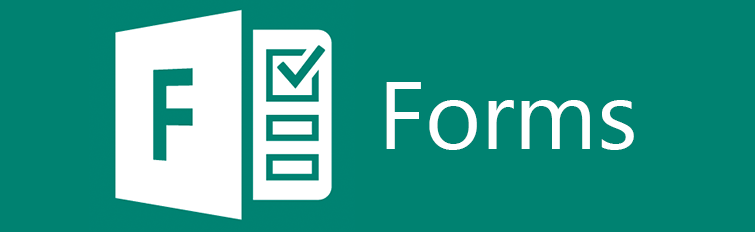We’re excited to announce that the LMS Evaluation project (click here for more information) is moving to a new phase – candidate demonstrations and evaluation.
Last Fall many of you were generous with your time and opinions about Moodle and your hopes for the future when it came to Learning Management Systems. With over 100 responses to our survey, and many departmental and student-group discussions, ITS and the LMS Evaluation Steering Committee, would like to say thank you! We’ve analyzed all of ideas and we’re currently preparing a short report to share the major themes of that feedback.
Based on that feedback, and on internal research, Clark is hosting two Learning Management System providers to offer virtual demonstrations to our campus community. These two LMSs are candidates for replacing Moodle as Clark’s LMS, phased in over the next 2 years, so we’re excited to see what they might offer you as you teach, learn and work with technology. Most of all, we’re eager to see if you think either of these systems have a place at Clark.
ITS is inviting you to attend these demonstrations. If your schedule allows, we recommend attending one demonstration from each candidate.
Click here to register to attend any of the candidate demonstrations. All sessions will be recorded.
Canvas
Canvas is an LMS offered by the company Instructure. It is usually cloud-hosted. It is currently the market leader in higher education with a share of 34% of US and Canadian institutions. Click here for more information on Canvas.
- Student-focused demonstration: Thursday, March 17th, 3pm – 4pm
- Faculty/Staff-focused demonstration: Wednesday, March 23rd, 1:30pm – 3pm
Blackboard Learn
Blackboard Learn is an LMS offered by the company Blackboard. Its current iteration is called Blackboard Learn Ultra and is usually cloud-hosted. Blackboard Learn (Ultra and previous iterations) have a 21% share of of US and Canadian higher education institutions. Click here for more information on Blackboard Learn.
- Student-focused demonstration: Thursday, Thursday, March 24th, 3pm – 4pm
- Faculty/Staff-focused demonstration: Tuesday, March 15th, 2pm – 3:30pm
Click here for more information on the LMS Evaluation process and timeline, and if you have any questions, please feel free to contact Joanne Dolan, Director for Academic Technology at jodolan@clarku.edu

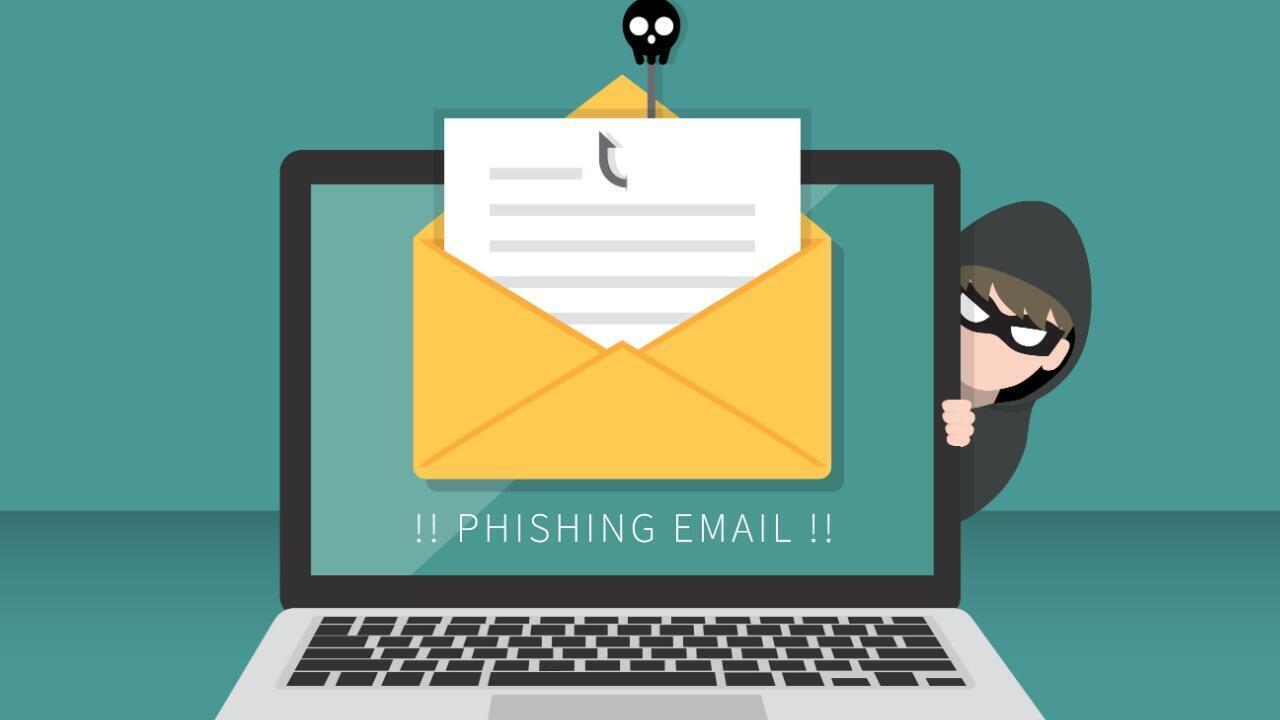
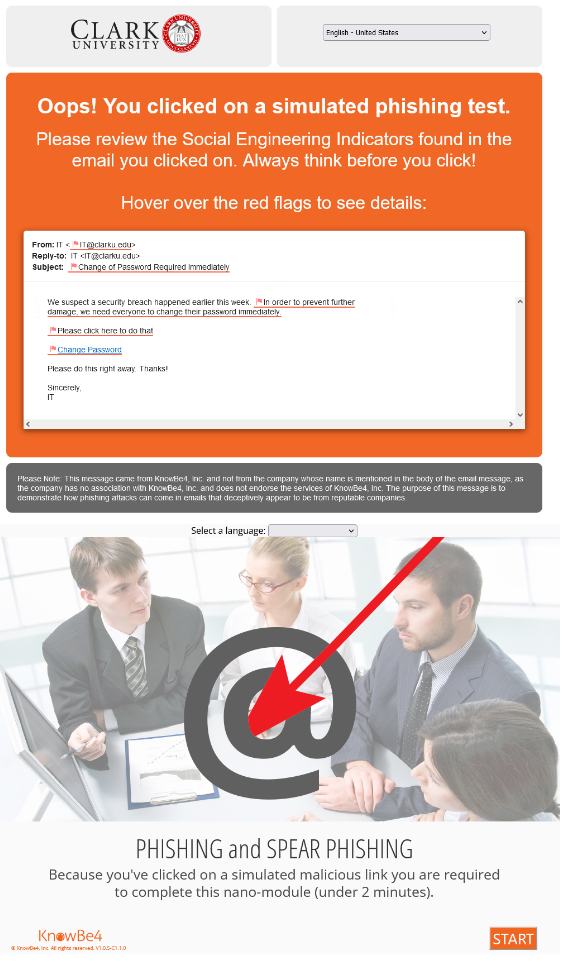
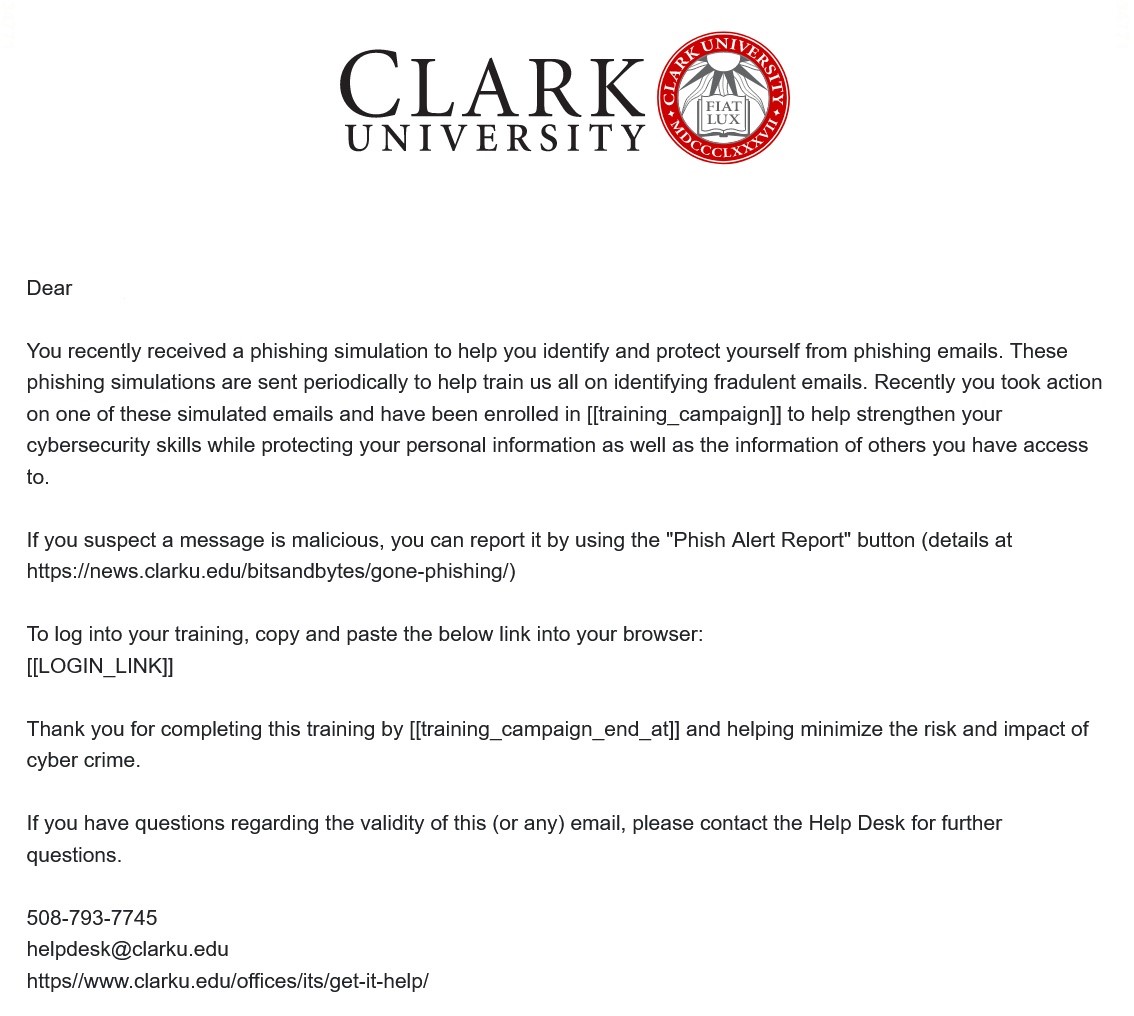

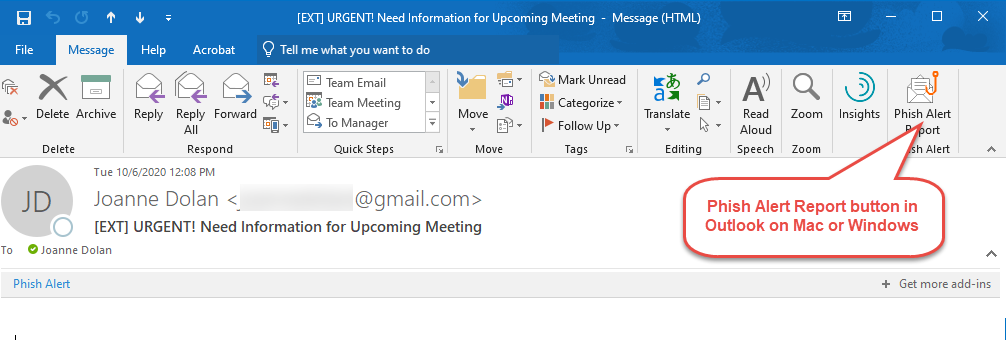
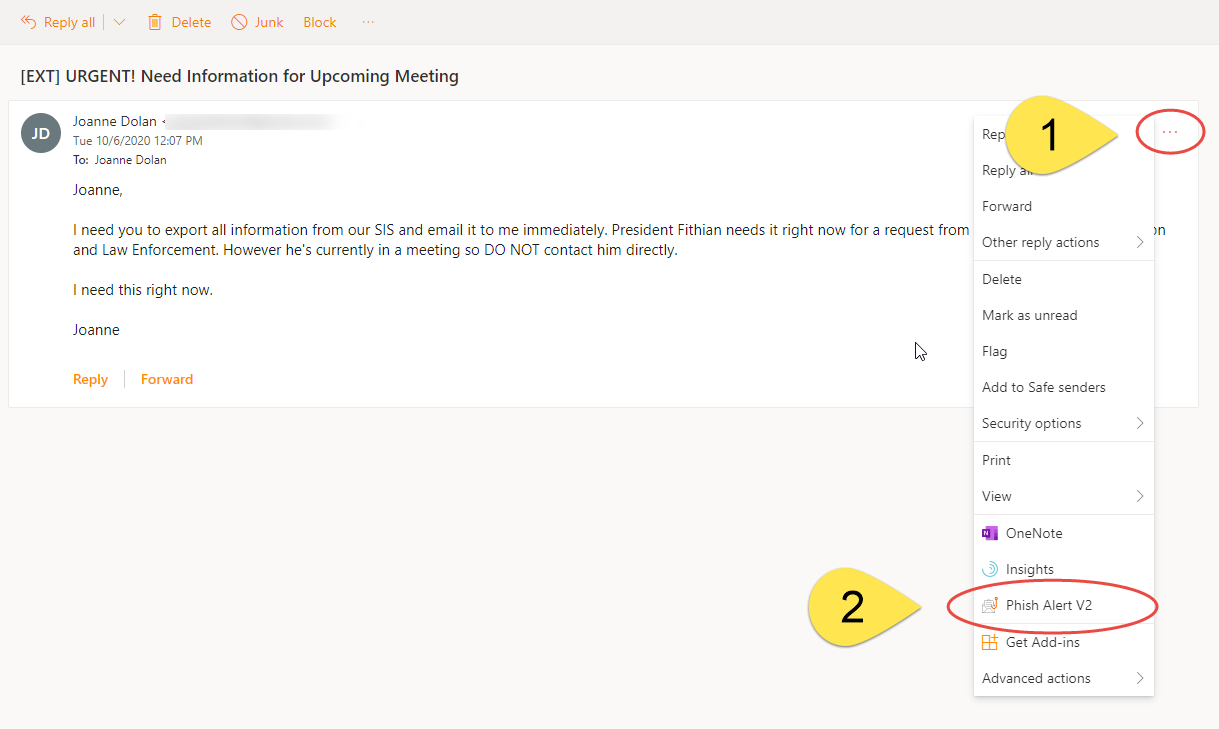
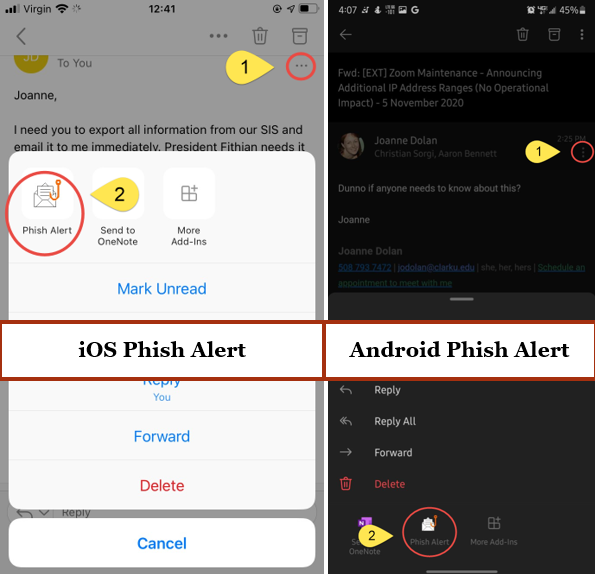
 [Looking for Lisa Demings profile?
[Looking for Lisa Demings profile?