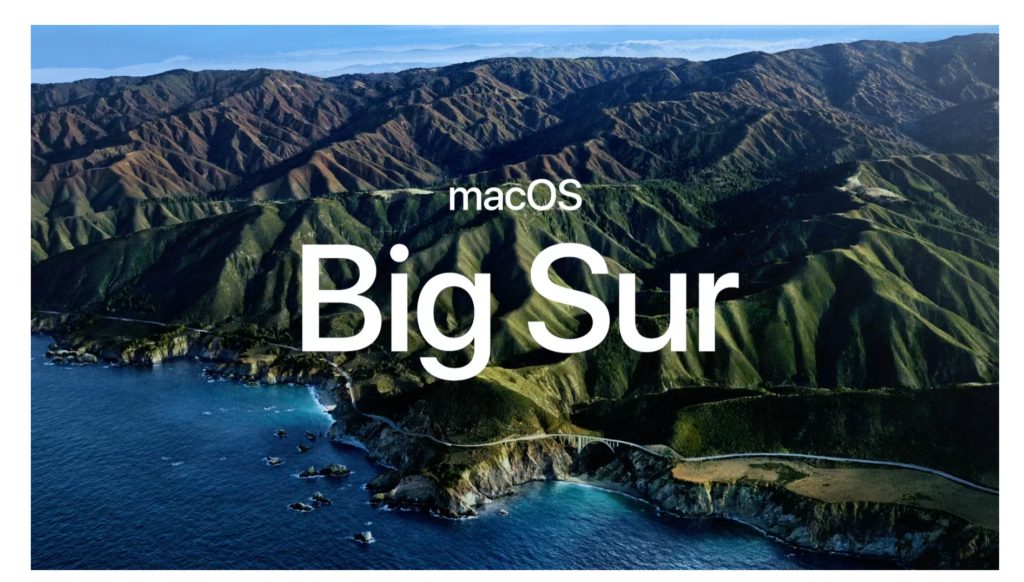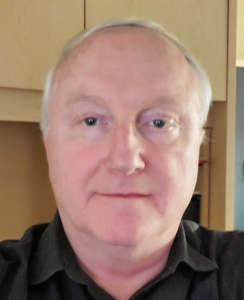ITS is here to support your teaching during Spring 2022 and have included a range of services below.
If you have any additional questions, concerns or suggestions, we recommend contacting the Help Desk (helpdesk@clarku.edu) so that we can direct your request to the most appropriate department for the quickest response.
Table of Contents
- Classroom Technology
- Microphones and Other Technology
- Student Access to Software
- Moodle
- Zoom
- Panopto
- Support
Classroom Technology
Over the last two years, ITS has installed new technology into many of our most commonly used classrooms. These include Owl Cameras (360 smart cameras with powerful integrated microphones) to support remote participants on Zoom, and Smart Monitors that allow you to display and write on a virtual projected whiteboard and annotate displayed files.
Microphones and Other Technology
If you’re concerned about your ability to be heard when teaching in the classroom while wearing a mask, ITS can provide a small personal microphone (click here to see a similar device) that is available for long-term check-out by contacting the Help Desk.
We also know that faculty have different needs for teaching. We have available a stock of other technology for short and long-term loans where appropriate, including video & web cameras, document cameras, tablets and much more. Please email the Help Desk for more information.
Student Access to Software
Software on Campus
ITS maintains a wide range of software across campus for student use – in classroom locations, and in lab environments.
Software on Personal Devices
Students are able to download and install many useful software applications on their personal devices – including Microsoft Office, Sophos Antivirus and much more..
VLabs
Students with a Chromebook, or Apple-users who need access to Windows-only applications, may be able to access some software via our VLabs service. VLabs is an application streaming service that offers you the ability to connect to a desktop environment and stream certain software from your browser, regardless of your operating system or device specifications.
Other Software
If you’re planning on using a software that is not listed on the webpages above during the semester, please contact us at helpdesk@clarku.edu as soon as possible so that we can discuss your request.
Moodle
Click here to access Moodle (click Clark Login in the top right), or use the link in the ClarkYou portal.
Enable your Course
The first thing to do in order to start working on your Moodle class is to enable your course. Click here to watch a short video on how to enable your course.
Using Moodle’s Import Feature
If you’ve already taught this course at Clark in Moodle, you can use Moodle’s import feature to copy content from a previous semester. Click here to watch a short video on how to use the import feature.
More Moodle Support
Zoom
All Clark community members continue to have fully licensed accounts (previously called Pro accounts), which allow meetings for up to 24 hours, with up to 300 participants.
Click here for more information on Zoom including how to log in with your Clark account, best practice recommendations, and how to access support.
Panopto
If you’re planning on pre-recording your lectures or having your students record presentations, we recommend considering Panopto, Clark’s internal video streaming service. It allows you or your students to upload or record videos, voice-over Powerpoints, or podcasts.
-
- Panopto Essential Skills
- How-To Videos (requires a login – click the red Clark Login button)
If you use movies/documentaries as a teaching tool, our digitization service can often make these available to your students in Panopto. This will allow your students to watch material before class discussions, while writing analyses, or when studying for exams. We ask that you first search the library to see if the movie is available through the media databases (click here to search through Kanopy and Academic Video Online). If your media isn’t available through those services, click below for more information on our digitatization service.
Support
Academic Tecnology staff members Don, Michael, Dorothy and Bhagya will be available all semester to support you with any pedagogical or technology needs. Click here to learn more about ATS consultations.
Need even more great support? Clark University’s CETL provides a multitude of resources for teaching. Click here to log into Moodle and visit their Resource site, or email Laurie Ross.
For any other technical questions for you or your students, the Help Desk is open daily, including weekends, and late nights. Click here to contact the Help Desk.