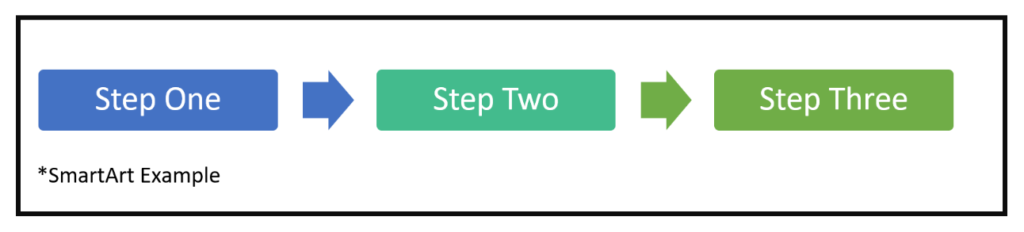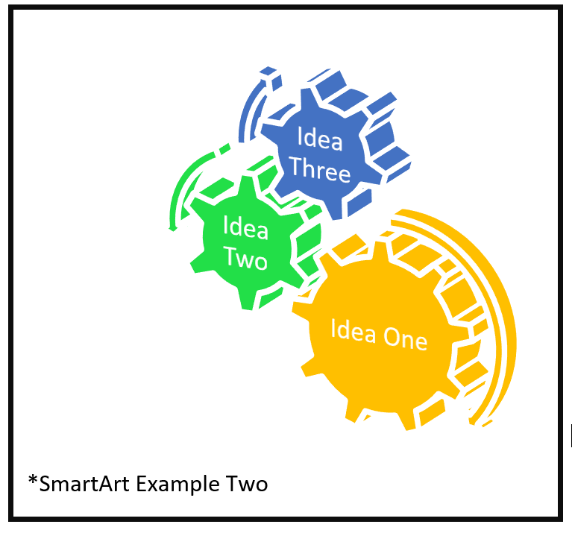The first week of March is National Consumer Protection week, which is designed to help people understand their rights as a consumer, and learn ways to prevent identity theft.
Below are some tips and tricks from EDUCAUSE about how you can help to prevent identity theft. They discuss managing your paper data, your digital data, and other things to think about.
________________________________________________________
Identity theft has become commonplace during the past decade. If you are reading this, it is a safe bet that your data has been breached in at least one incident. Does that mean we are all helpless? Thankfully, no. There is a lot we can do to protect ourselves from identity theft and to make recovery from incidents quicker and less painful.
One of the first things that you should consider doing, when looking to protect yourself from identity theft, is to take control of your credit reports. Examine your own report at each of the “big three” bureaus. Make sure there’s nothing inaccurate in those reports, and file for corrections if needed. Also, keep an eye on your credit report all year, space out your credit bureau requests by requesting a report from a different credit bureau every four months. You can request your report free once a year from each of the three agencies.
Next, practice good digital hygiene. Just as you lock your front door when you leave home and your car when you park it, make sure your digital world is secured. Some things that you can do to help keep your digital world secure are:
- Keep your computer and smart phone operating systems up to date. When OS updates are released, make sure you apply them. They often fix errors in the code that could let the bad guys in.
- Do the same for any of the applications that are on your computer or smartphone. Web browsers, plug-ins, email clients, office software, antivirus/antimalware, and every other type of software has flaws. When those flaws are fixed, you are in a race to install that fix before someone uses the flaw against you. The vast majority of hacks leverage vulnerabilities that have a fix already available.
- Be careful about what you share on social media. Some of those fun-to-share-with-your-friends quizzes and games ask questions that are similar to “security questions” that can be used to recover your account or compromise your credentials.
- Consider using a password manager for your personal accounts and keep a strong, unique password for every site or service you use. That way a breach on one site won’t open you up to fraud at other sites. For instance, if someone gains access to your social media account, if it has a different password than your other accounts, they would not gain access to your online banking account.
- Check all your account statements regularly. Paperless statements are convenient in the digital age. But it is easy to forget to check infrequently used accounts such as a digital bank or credit card statement. Make a recurring calendar reminder to check every account for activity that you don’t recognize.
- Manage those old-style paper statements. Don’t just throw them in the trash or the recycle bin. Shred them with a cross-cut shredder or deposit them in a secure shredding bin on campus. Data that is stolen from a trash bin or dumpster are just as useful as data stolen from a website.
________________________________________________________
EDUCAUSE is a nonprofit organization that provides information technology based articles to its members to increase the use and understanding of technology in higher education.
If you would like to read the tips from EDUCAUSE on its original web page, click here.