Around campus, your colleague or classmate might mention that they’re saving their research to OneDrive. You might get automated emails from SharePoint regarding collaborative documents that you’ve posted in Teams. All of these tools are Microsoft platforms are related to the cloud, but what do they do? How do they interact?
Teams, OneDrive, and SharePoint are all connected, but they are not the same thing. Each has different functions and interactions with one another, so it’s helpful to think of these tools as different parts of a whole, like the building below.
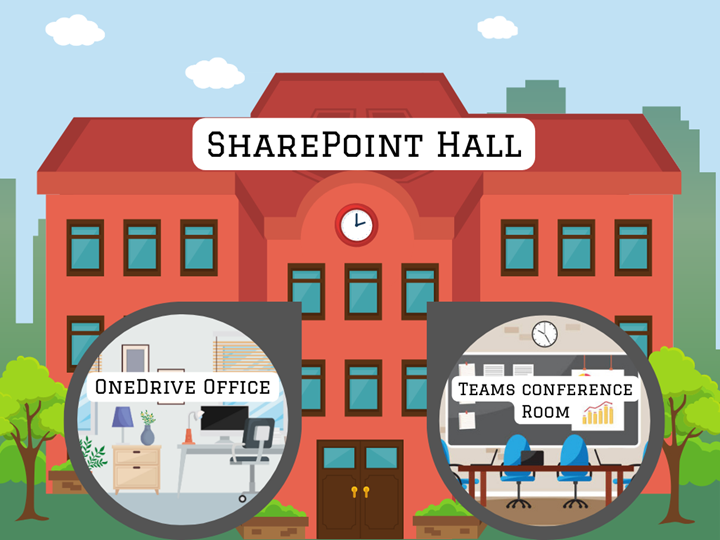
OneDrive is like your office: it is your personal space to store documents, notes, research, and organize as you please. No one can enter your office unless you invite them in. It’s ideal for your own projects, and maybe collaborating with a few colleagues, but it’s not suited for larger meetings or projects.
Teams is like a conference room where you regularly meet with different campus groups you’re a part of, whether that is a department or a club. Here, you can iron out ideas, collaborate on new projects, and get updates related to ongoing group goals. You might bring some of your own work, such as a proposal, picture, or agenda, into this conference room.
SharePoint is the university hall where both your OneDrive office and your Teams conference room live. It keeps the internet and lights running in both places, but you mostly keep your work within your own office or department space rather than in the other rooms and closets around the building.
So, when people say, “It’s on SharePoint,” they usually mean, more specifically, it’s been shared in OneDrive or Teams, similar to how someone might tell you to “come see me in Carlson” when they really mean their office in Carlson. On rare occasions, such as for university events or programs, you might need to use the whole building (or, digitally, the SharePoint platform), but these cases should be discussed with ITS.
More questions? Reach out to techtraining@clarku.edu to learn more!
