
The sun is shining, the leaves are dancing in the breeze, and Clark’s printers are humming: the semester is almost over! Before your well-deserved break over the summer months, take a few minutes to tidy up your digital life and set yourself up for success when you return to campus.
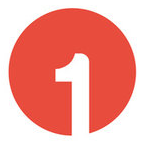
Turn on Microsoft Authenticator
If you’re traveling this summer, and you’re used to receiving a text message to authenticate into your Clark account, we recommend switching to using the Authenticator app on your phone instead.
Authenticator allows you to verify your identity and access your account from anywhere in the world (as long as you have internet access), regardless on the cell-phone number that you have access to at that time. Click here to view instructions on setting up the Authenticator app.

Back up your files
While there are many ways to back up your files, ITS recommends using OneDrive, a cloud storage solution included within your Clark account. OneDrive includes up to 5 TB of space and syncs changes seamlessly, meaning that your backed-up files are always up to date. Best of all, if any of your devices are damaged from sand, water, or sun over the summer, files will be secure and easily retrievable from any internet-connected device.
Click here for more information on OneDrive. You can also read more about cloud storage here.
For graduating students: please note you will have access to your Clark account and any OneDrive files for 9 months. During that time, please transfer any files or emails to another location, such as your personal Google Drive or iCloud.

Update your Clark password
For security purposes, all Clark community members must update their password at least once a year. If your password is set to expire over the summer, when we are often having fun rather than checking emails, you may miss the notification. To prevent any potential headaches, you can update your password now or check on ClarkYou to see when your password will expire.
Click here for instructions on resetting your Clark password.
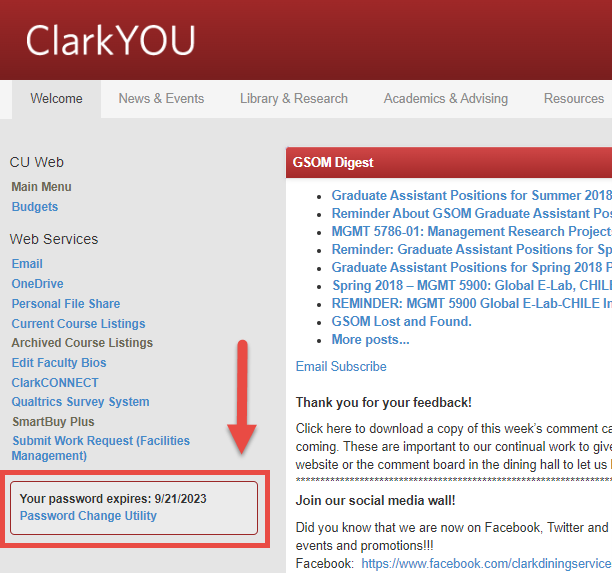
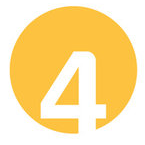
Check Canvas
Students: About thirty days after each semester ends, access to your Canvas courses will be removed to align with our Fair Use policy. If there are any syllabi, discussion posts, readings, or assignments you’d like to keep for your own records, please download them from Canvas before June 9.
Bonus points for adding them to OneDrive to make sure they are securely backed up!

Turn on Out of Office emails
If you will be traveling or otherwise unavailable for an extended period of time over the summer, turn on Out of Office automatic replies for your Clark email address. It’s good practice to include when recipients can expect to hear back from you, and who they should contact while you are away in the message.
How do I do it?
Outlook for Windows
- Click the File tab in Outlook
- Click the Automatic Replies button.
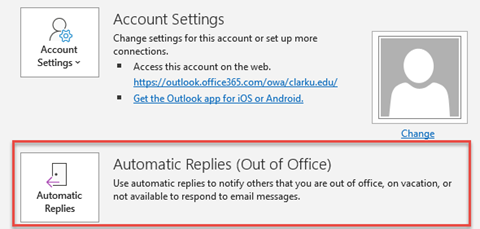
Outlook for the Web
- Click the gear icon in the upper right corner of the screen
- Select Automatic Replies
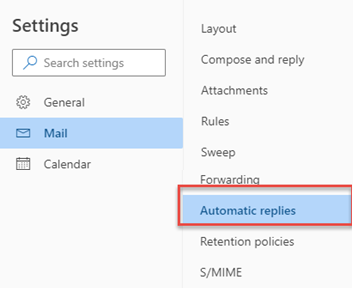
Outlook on Mac
- With Outlook open, select Tools from the task bar at the top of the screen.
- Select Automatic Replies
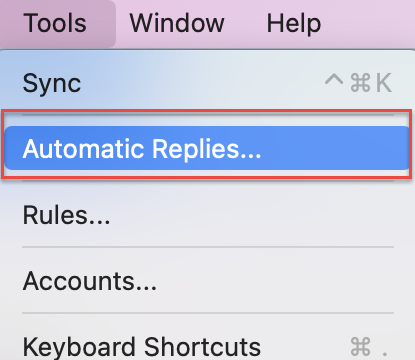
If you’d like any help making sure you’re all set for summer, please contact the Help Desk.
