Grab coffee, return library book, reply to email…whatever’s on your to-do list, Microsoft To Do can help you stay organized and find time for all your tasks.
Microsoft To Do is a relatively new feature included within your Clark Microsoft account. You can access it from Outlook online by clicking the blue checkmark, or by visiting https://to-do.office.com/ in your internet browser and signing in with your Clark credentials.
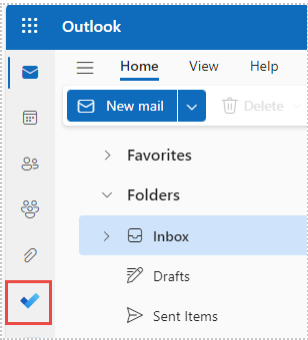
To Do is linked with your Clark email and calendar, so any flagged messages in your inbox will automatically be collected in your Flagged Email list. The My Day list includes any tasks or flagged emails due on that day, while Tasks is a complete list of every item currently on your to-do list. You can also create new lists if you’d like to organize tasks differently, such as by project or class.
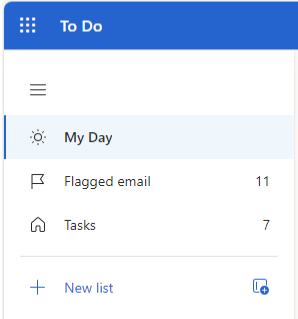
To create a new task, start typing anywhere you see the words Add a task. Once you’ve added a task, click on it to see your options, including setting a due date, adding a reminder, jotting down any notes, or repeating the task again in the future.
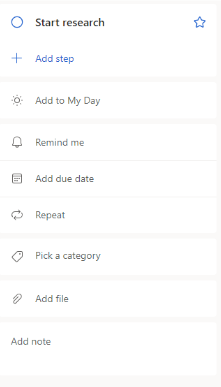
View To Do in Outlook mail or calendar online by clicking the checkmark icon in the upper right toolbar. This way, you can see important tasks and messages as you respond to email or plan out your week.
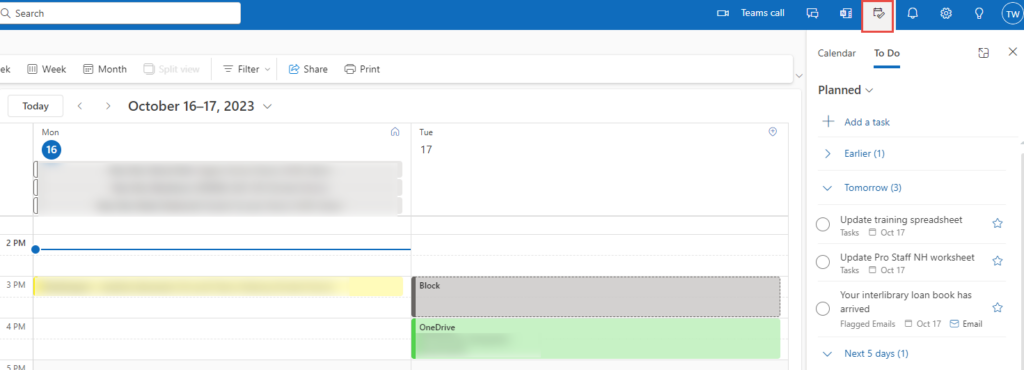
Tip: Drag a task from the To Do window into your calendar to block off time to complete the task and build your schedule.
Microsoft To Do is also available as an app from the App Store (for iOS) and the Play Store (for Android) so you can keep track of tasks on the go.
Learn more about Microsoft To Do by…
