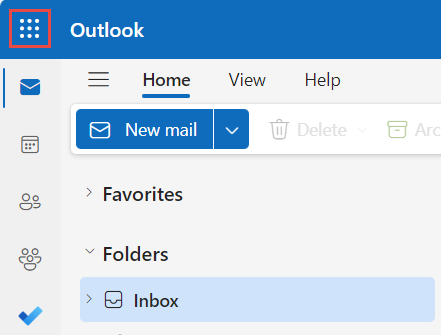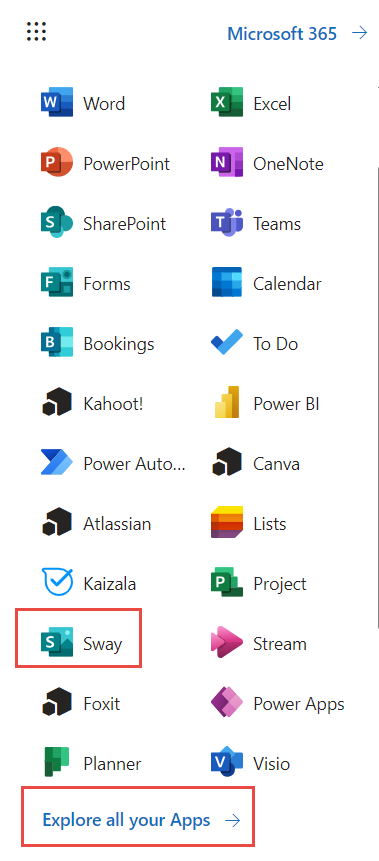Lesser known than its older siblings such as Word, Excel, and PowerPoint, Sway joined the Microsoft family in 2014. Since then, it has grown substantially into an intuitive and unique app perfect for newsletters, announcements, portfolios, and presentations. Sway is an online app that can be accessed through your Clark Microsoft account.
How do I access Sway?
- Log into you.clarku.edu
- Under Web Services, click Email
- Click on the grid of dots in the upper left corner of the screen
- From the listed apps, select Sway. If you don’t see Sway in this list, click Explore all apps at the bottom of the pane.
How do I create a Sway?
Once you open the Sway app in your internet browser, you can create a Sway based on a template, or view tutorials to get started.
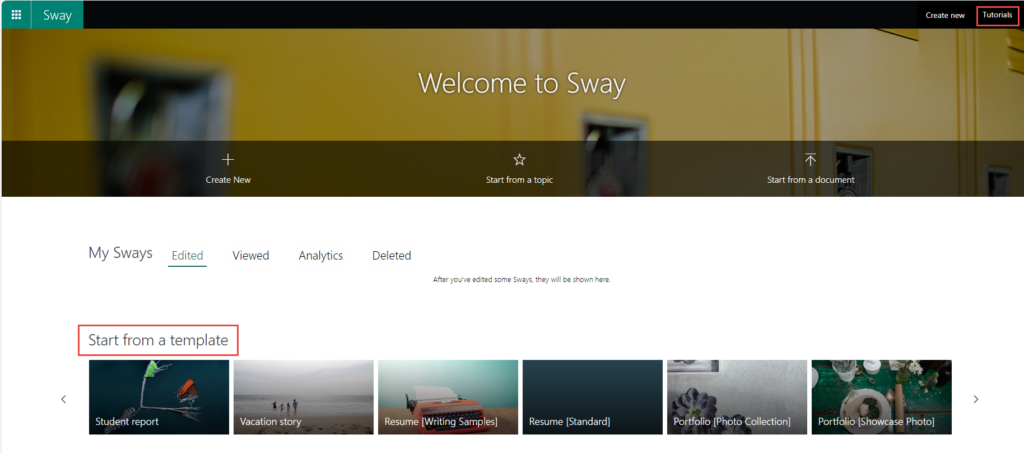
What makes Sway unique?
Sways are designed to be viewed online, unlike most documents or presentations, so no software is required to open, edit, or view them. Each Sway has a specific, stable, and user-friendly link you can share with students or campus partners so they can follow along or revisit your presentation, article, or report later on. Best of all, it’s easy to embed media like images, videos, links, and documents within the Sway itself.
How can I learn more?
Check out this sample Sway from ITS below, or Book an appointment with the technology training specialist!