Several patches were applied this morning to Banner, including to Application Navigator, the application that manages the search and menu bars within Banner. These upgrades have some major enhancements including the ability to filter on Banner forms, to save your filters, save favorites, save personal preferences, and direct navigation.
- The App Navigator navigation button language has been updated with the changes to Clark’s policy making Banner accessible via the VPN. Banner Admin should only be accessed via a Clark managed device.
- There is a new Direct Navigation button on the App Navigator page. Information on the Direct Navigation pane can be found in the App Navigator Release Notes 3.2 in the Banner directory at \\fs\dept\its\Banner\Banner_9\Banner9ReleaseGuides\Application Navigator
- With this release, you can also indicate your “favorites” by clicking on the star icon alongside that object. The starred objects show up in a new Favorites icon on the left-hand menu. Click the icon to see the list of favorites.
- Save filter settings – you can now add additional filters and save them for future use. You will see a Settings button where this feature is available. You can add a filter option, open the Settings, and click Save Filter Settings.
- Save your column settings – you can now resize column sizes on certain pages and save those settings. Click Settings, then Save Column Settings.
- Save pagination settings – on pages that display data in grid formats and limit the number of rows you can see per page, you can increase or change those settings, click Settings, and click Save Pagination Settings.
Following the upgrade some users may see blank pages or have problems with the Banner search function. If you experience these problems please clear the cache on your browser (Chrome or Firefox) and try again.