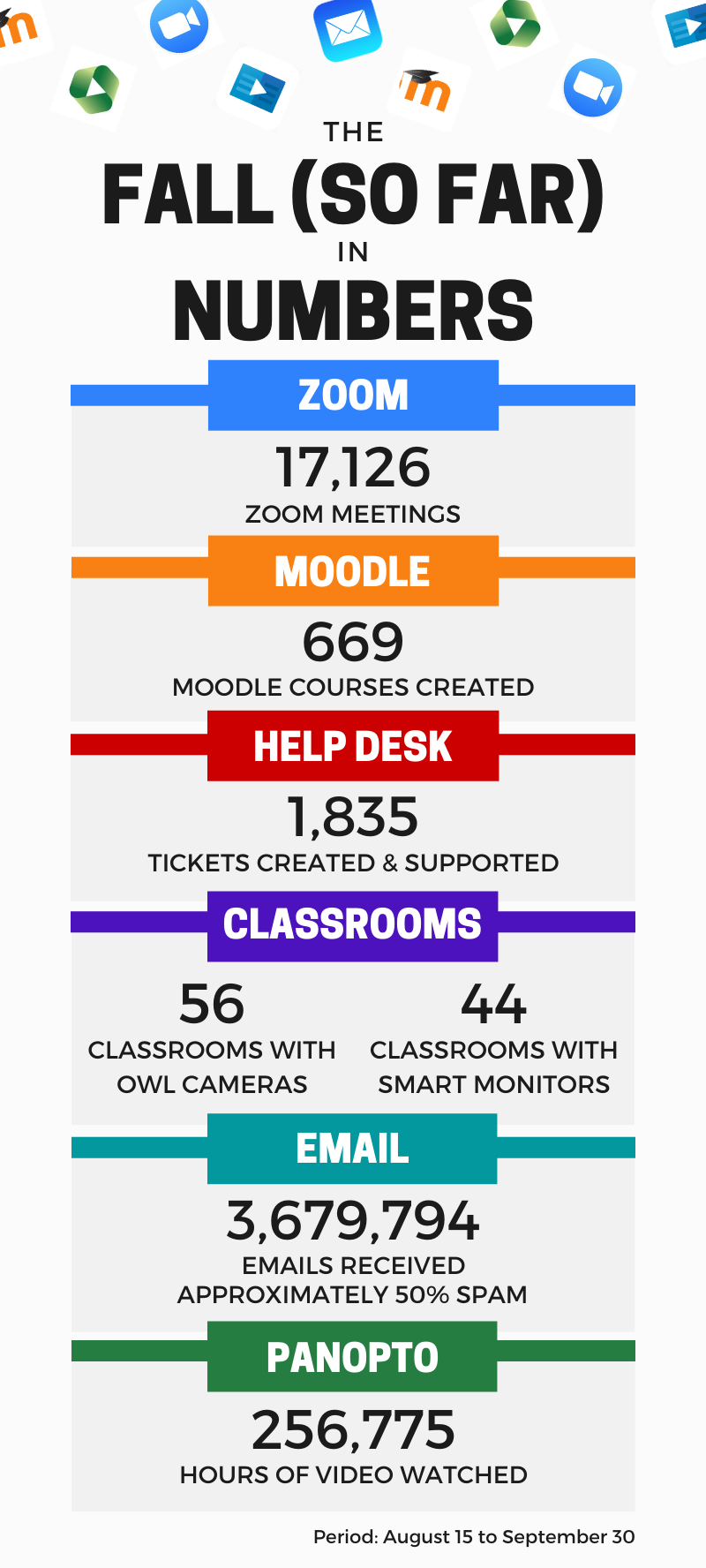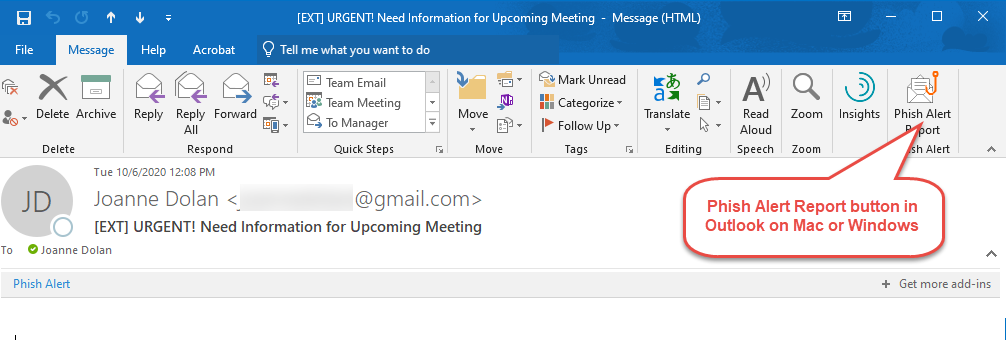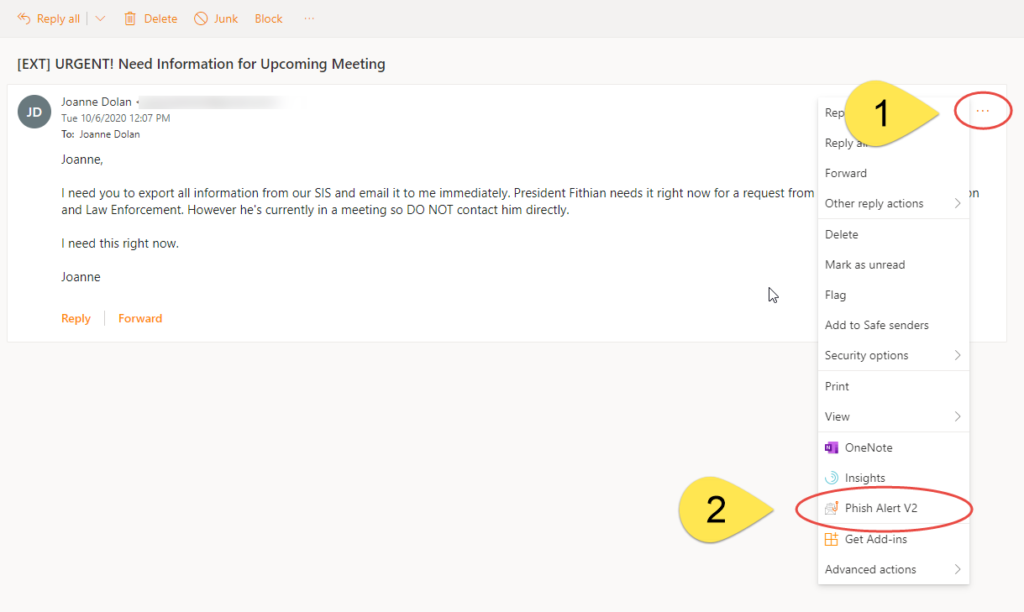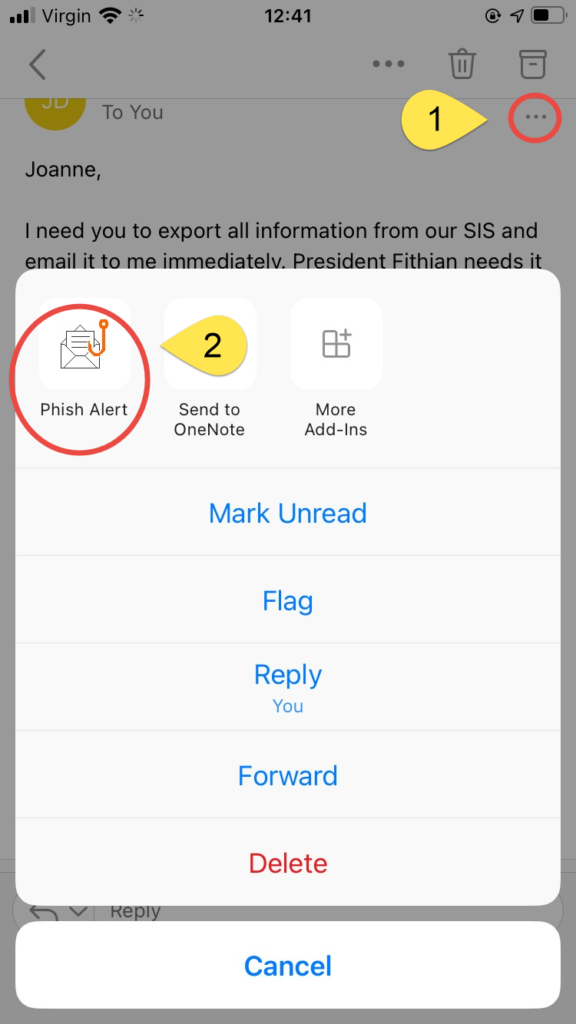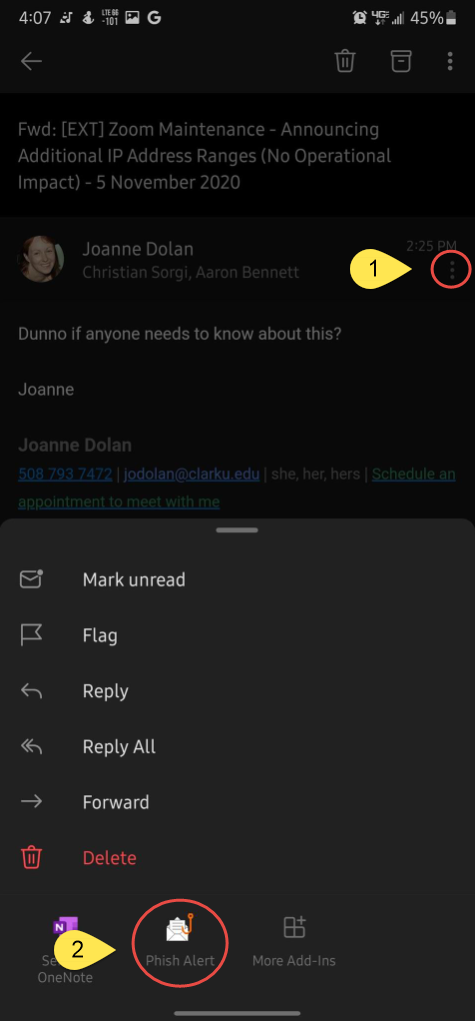Even more than previous years, this Fall brought a flurry of activity to all areas of ITS, with new students and faculty arriving on campus, connecting remotely, and using new and exciting technology. We wanted to share some interesting numbers that illustrates some of this activity.
October 2020
Data Privacy and Security, October 2020
Multi-Factor Authentication
When users ask ITS about how best to protect their online data and identity, using Multi-Factor Authentication is one of our top tips. ITS is planning to use this security feature in the coming months to better protect Clark’s information.
To help you get started, here is a short introduction to Multi-Factor Authentication.
What is Multi-Factor Authentication?
Click below to watch a short (3 minute) video about Multi-Factor Authentication.
Multi-Factor Authentication (MFA), sometimes referred to as Two-Step Login, Two-Factor Authentication, or 2FA, is a security enhancement that requires you to present two (or more) pieces of evidence of who you are when logging in to an account. This evidence should fall into two (or more) of these three categories:
- something you know: for example, a password or PIN
- something you have: for example, an application on your phone or a bank card
- something you are: for example, a fingerprint or retinal scan
In fact, you probably already use Multi-Factor Authentication in some form. For example, you’ve used it if you’ve:
- swiped your bank card (something you have) at the ATM and then entered your PIN (something you know).
- logged into a website, like Amazon, with a username and password (something you know) and was then sent a numeric code to your phone (something you have), which you entered to gain access to your account.
Multi-Factor Authentication helps to protect your personal data, identity and money. ITS recommends enabling Multi-Factor Authentication (or Two-Step Login) where available for any online services that you use regularly such as Google/Gmail, Apple and others.
Multi-Factor Authentication and Clark
Over the next two semesters, Clark University will begin to introduce Multi-Factor Authentication as a log-in option (and eventual requirement) for access to certain systems. This additional layer of security will help protect Clark’s computing resources, your personal data, and reduce the impact of phishing scams.
Be on the look–out over the next few months for more information on this change and know that ITS will be here to help every step of the way.
Get to Know Us, October 2020
Get to Know Us: Jason Trinklein
 Jason Trinklein is our brand-new Director of Infrastructure and we were all very excited to welcome him to ITS just one month ago.
Jason Trinklein is our brand-new Director of Infrastructure and we were all very excited to welcome him to ITS just one month ago.
Jason grew up near Oyster Bay, New York and attended Stony Brook University before transferring to the College of Charleston, and completing his Bachelor’s Degree in Computer Science. Jason has experience working in and leading a number of IT departments at institutions in Charleston, including the Art Institute of Charleston, Christ Our King-Stella Maris School and the College of Charleston. Meanwhile, he’s also started a few small businesses, taught Computer Science at the college and junior-high level, and completed his Masters Degree in Computer Science from Georgia Tech.
In his ‘spare’ time he enjoys reading; at present he’s reading the Asimov “Foundation Series” of books, and its study of the herd psychology of humanity. He also has an interest in the works of Carl Sagan and Richard Feynman, and a love of Pizza!
Jason is excited to join ITS, work on solving complex problems and particularly looks forward to making a difference in people’s lives by improving their quality of education through technology.
Interested in talking with Jason about Physics, Pizza or about how he and ITS can help your department be more productive? Click here to email him.
“Get to Know Us” is a recurring column that introduces and highlights ITS staff members.
Digital and Information Fluency, October 2020
Microsoft Outage: More Information
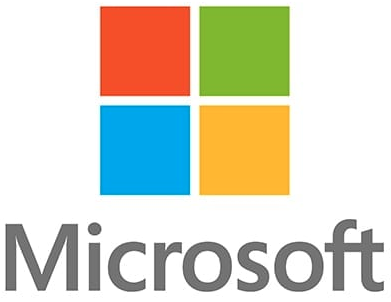 For a period of over 3 hours on the evening of September 28th, Microsoft services including Outlook, Skype, Teams, OneDrive and Office 365 experienced an outage across the US. This outage impacted millions of users’, including Clarkies’, ability to check email, voicemail and stored files.
For a period of over 3 hours on the evening of September 28th, Microsoft services including Outlook, Skype, Teams, OneDrive and Office 365 experienced an outage across the US. This outage impacted millions of users’, including Clarkies’, ability to check email, voicemail and stored files.
Microsoft resolved the issues and announced that the outage was not as a result of a malicious attack, but of a series of code problems. Details can be found at Microsoft’s Azure AD authentication outage: What went wrong | ZDNet.
ITS is keenly aware that incidents like this, and the Zoom outage earlier in the semester, impact your ability to teach, learn and work. ITS staff members monitor the health of all of these systems around the clock. Whenever we identify an outage that will impact our users, we will do our best to communicate the issue and possible work-arounds quickly and regularly.
For your technology use outside Clark, you can visit DownDetector, a website that tracks and reports outages being experienced by 100’s of popular services.
Data Privacy and Security, October 2020
Gone Phishing
This article has been updated. Please click here for more up-to-date information.
Email has always been a critical communication tool, but even more so now that Clarkies are learning and working in many different modalities. As a result, it’s even more important now for all of us to be vigilant and able to spot Phishing emails that attempt to compromise our personal, and community information.
Phishing is one of the most common ways that attackers try to access our data and commit fraud. Phishers pose, usually via email, as a someone you know and lure you into revealing sensitive personal information, downloading malicious software or sending money or gift-cards.
How can you tell a Phishing Email?
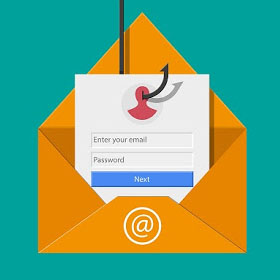 Phishers are becoming more and more sophisticated and the days of requesting bank transfers to help deposed princes are long gone. However, there are some signs to help you spot a phishing attempt, and in combination with the security and tools that ITS has put in place, we can reduce the risk to Clark’s information.
Phishers are becoming more and more sophisticated and the days of requesting bank transfers to help deposed princes are long gone. However, there are some signs to help you spot a phishing attempt, and in combination with the security and tools that ITS has put in place, we can reduce the risk to Clark’s information.
One way you can prevent mistaking a phishing attempt for a legitimate request is to pause before responding and re-read the email. We know in these busy times, when we receive so many emails every week, that being quick and efficient is necessary. However, phishers rely on the element of urgency. Taking just an extra moment to review emails before responding can make a big difference.
So, what should you look for? Phishing emails often have the following characteristics:
- They will often appear to come from a Clark email address, but instead will be ‘spoofed’. Spoofed email addresses look similar but are actually different – similar to presidentsoffice.clarku.edu@gmail.com.
- For Staff and Faculty: Look for the [EXT] label in the subject which indicates an email was sent from outside Clark. If you see an email that looks like it came from a member of the Clark community, but has the [EXT] label, be cautious.
- Make requests for personal information (usernames, passwords, account numbers)
- Alarming and urgent statements instructing you to act immediately
- Slight alterations of well-known organization names (e.g. IT department, instead of ITS)
- Awkward writing style, misspelled words, or poor grammar are common, but phishers are becoming more sophisticated and polished in their writing.
What should you do if you suspect an email?
- If you receive an email from a colleague or senior member of your department asking you to act urgently, contact that person by other means for confirmation – a phone call, Teams chat, walk down the hall (when possible).
- NEVER share your Clark username and password, with anyone. Nobody at Clark, including members of ITS, will ever ask you directly for your password.
- If you identify a suspected phishing attempt, use our Phish Alert Report button to alert ITS
Outlook on Windows or Mac
-
- Click on the Phish Alert Report button in the top right of the email window.
Outlook Online
-
- Click on the More Actions (three dots) button in the top right
- Click on the Phish Alert V2 option
Outlook App on iOS or Android
-
- Click on the More Actions (three dots) button in the email
- Click on the Phish Alert button
- Note that on Android you may need to scroll down to see this option as it’s below Delete
If You Get Phished
If you believe that you have been the victim of a phishing scam, change your password immediately by logging into ClarkYOU and using the “Password Change Utility” located at the bottom of the left sidebar. Also, contact the Help Desk at helpdesk@clarku.edu or (508) 793-7745.